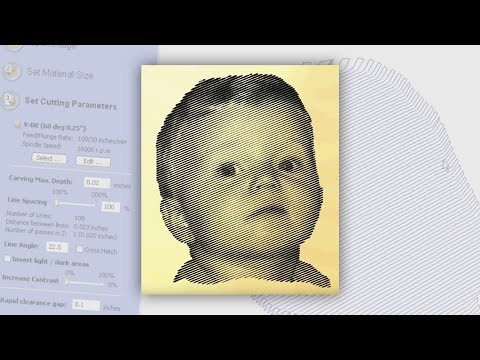On Opening Black Boxes or: How I Learned to Stop Worrying and Love G-Code
28 Nov 2019

TL;DR PhotoVCarve should not cost $149. I made my own.
Recently I’ve gotten my hands on a 3-axis ShopBot milling machine. For the uninitiated, a CNC mill is essentially a robotic carving machine – think “robot drill”: you put in a piece of wood/foam/aluminum, program the machine, and out comes a finished piece with the right patterns cut into it. I had the idea of engraving a raster image using the machine, and there happens to be a nice piece of software out there that claims to do just that: Vectric’s PhotoVCarve.
There’s just one problem: PhotoVCarve costs $149. Now, I have no qualms paying for software when it makes sense to do so, but in this case, $149 is simply excessive – especially for a hobbyist. And besides, just see for yourself in the video below: all PhotoVCarve does is take an image and draw a bunch of grooves over it – nothing that couldn’t be done in a couple lines of Python, I thought.
G-Code
The first step in the process was figuring out how to control a CNC machine. Some Googling told me that virtually all machines read G-code, a sequence of alphanumeric instructions that command the movement of the tool in 3 dimensions. It looks something like this:
These three commands tell the machine to:
- Go to (0, 0, 0.2), rapidly (
G00is “rapid traverse”). - Go to (0, 0, -0.2), slowly (
G01commands a slower move thanG00). - Go to (1, 0, 0), slowly.
My program just had to output the right sequence of G-code commands, which I could then feed into the ShopBot control software. (This was far simpler than I had originally imagined.)
At this point, one of my flow states kicked in. I sat down, and got to coding.
The Program
The development process was surprisingly straightforward – I put in perhaps a total of 4 hours from my initial proof-of-concept to the current viable prototype. There were no major hiccups this time around, and even though I’m still in the process of learning it, Python made things so much easier than C (or God forbid – ARM assembly).
The heart of my program is a function, engraveLine
(below), which outputs the G-code to engrave one “groove” across the
image. It takes in a initial position vector on the border of the image,
and a direction vector telling it which way to cut.
# Engrave one line across the image. start and d are vectors in the
# output space representing the start point and direction of
# machining, respectively. start should be on the border of the image,
# and d should point INTO the image.
def engraveLine(img_interp, img_size, ppi, start, d, step = LINEAR_RESOLUTION):
v = start
d = d / np.linalg.norm(d)
if not inBounds(img_size, v):
print("NOT IN BOUNDS (PROGRAMMING ERROR): ", img_size, v, file=sys.stderr)
moveZ(SAFE_Z)
moveRapidXY(v[0], v[1])
first = True
while inBounds(img_size, v):
img_x = int(round(v[0] * ppi))
img_y = int(round(v[1] * ppi))
x, y = v
depth = getDepth(getPix(img_interp, img_x, img_y))
if not first:
move(x, y, depth)
else:
first = False
moveSlow(x, y, depth)
v += step * d
# return last engraved point
return v - step * dAfter this was written, it was a simple exercise to write a driver
function to call engraveLine with the right vectors in the
right sequence – and that was all it took!1 (I
really wonder how Vectric manages to charge $149 for this…)
I fired up the program on a test image and fed its output into ShopBot’s excellent G-code previewer. Success! I added a couple of tweaks (getting the lines to cut at an angle was fun) and I christened the program RasterCarve.
The G-code that produced the image at the top of this post is here. In addition to the ShopBot previewer, Xander Luciano has an excellent online simulator which can simulate this toolpath.
Conclusion
This was a fun little project that falls into the theme of “gradually opening up black boxes.” G-code, I learned, isn’t nearly as hard as it might seem. It’s all too easy to abstract away the details of a technical process, but sometimes the best way to really understand something is by opening up the hood and tinkering with it.
Appendix: Machined Results
Here are some examples of engraving results, along with the corresponding G-code files.


I’m probably oversimplifying here. There was, in reality, some neat vector math to figure out just where the “border” of the image would be when the grooves were at an angle.↩︎